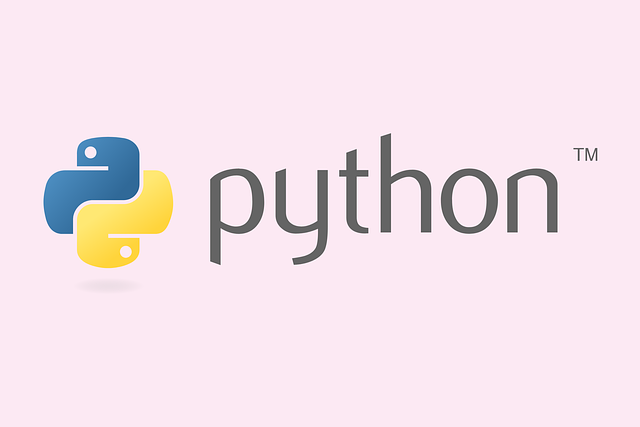Table of Contents
Google Data Studio stands out as a powerful, free tool for creating interactive reports and dashboards, leveraging the strength of the Google ecosystem. It simplifies the process of data visualization, allowing users to import data from multiple sources and transform it into compelling, real-time visual narratives. This article introduces the core capabilities of Data Studio, guides through the creation of dynamic dashboards, addresses common challenges, compares it with other tools, and shares best practices for effective data presentation.
Key Takeaways
- Google Data Studio is a free, cloud-based platform for designing interactive reports and dashboards with real-time data synchronization.
- Users can start with a blank canvas and customize visual elements, incorporating interactivity to create dynamic dashboards tailored to specific needs.
- While offering unlimited customization and automated reporting, Data Studio has limitations in data manipulation and requires external data preparation.
- Data Studio integrates seamlessly with other Google products, making it a convenient choice for businesses already within the Google ecosystem.
- It competes with other data visualization tools like Tableau, Power BI, and QlikView, each having unique strengths and catering to different user needs.
Exploring the Capabilities of Google Data Studio


Interactive Reports and Dashboards
Google Data Studio transforms the way businesses understand their data by enabling the creation of interactive reports and dashboards. These dynamic tools allow users to dive into the specifics of their data through engaging visualizations and real-time analysis.
The essence of a powerful dashboard lies in its ability to tell a compelling data story, tailored to the unique datasets at hand.
By utilizing interactive elements, such as clickable icons and drill-down features, stakeholders can explore data layers with ease. Here’s how you can start:
- Select the appropriate visualization type from the toolbar.
- Configure it with the correct data source and metrics.
- Organize elements logically for intuitive navigation.
- Apply filters and date range controls for targeted insights.
Remember to save your work frequently and utilize the ‘Share’ button to collaborate with your team or present findings to decision-makers. The goal is to make better business decisions by leveraging the top Google Data Studio Reports & Dashboard types.
Integration with Google Ecosystem
Google Data Studio’s seamless integration with the Google ecosystem significantly enhances its utility for users deeply embedded in Google’s suite of tools. The ability to effortlessly connect and visualize data from various Google services is a key advantage. For instance, users can pull data directly from Google Analytics, Google Ads, and Google Search Console, among others, to create comprehensive reports.
The following is a list of some popular Google services and third-party platforms that Google Data Studio can connect with through its connectors:
- Google Search Console
- Google Analytics
- Google Ads
- YouTube Analytics
By leveraging these integrations, users can streamline their workflow, allowing for real-time updates and cohesive data management across platforms.
Moreover, the platform supports Partner Connectors, expanding its capabilities to include data from external sources such as Ahrefs Site Audit and Amazon RedShift, thus broadening the scope for in-depth data analysis.
Real-time Data Synchronization
Google Data Studio’s real-time data synchronization feature is a game-changer for businesses and analysts who require up-to-the-minute data visualization. Stream data directly to Data Studio from various sources, ensuring that your reports and dashboards reflect the most current information available. This capability is crucial for monitoring live campaigns, tracking website analytics, or observing social media trends as they happen.
With real-time data, teams can make informed decisions swiftly, adapting to changes and optimizing strategies on the fly.
The integration with various data sources is made possible through Data Source Plugins, which support platforms like AWS S3, Google Cloud, and Microsoft One Drive. This seamless connectivity allows for the immediate use of time series data and even the incorporation of model APIs from services such as SageMaker.
Here are some key benefits of real-time data synchronization in Data Studio:
- Workflow Automation: Enhances efficiency by reducing manual errors.
- Collaboration: Enables teamwork across different roles to improve data quality.
- Versioning: Helps manage dataset, labeling, and model changes for better reproducibility.
Creating Dynamic Dashboards


Starting with a Blank Canvas
Embarking on the journey of creating dynamic dashboards in Google Data Studio begins with a simple yet powerful step: clicking "Blank Report." This action opens up a world of possibilities where your data can be transformed into insightful visual narratives.
Once you’ve entered the blank canvas, the next move is to connect your data. You might choose to start with a familiar source, such as Google Search Console, which offers a robust and current SEO dataset. Alternatively, you can upload your own dataset via GoogleSheets or a File Upload connector. This flexibility allows you to tailor the dashboard to your specific needs, whether it’s highlighting certain data points or excluding parts of a dataset.
To ensure a smooth start, familiarize yourself with the various connectors and consider preparing your data in a spreadsheet for optimal control and customization.
Here’s a quick guide to get you started:
- Make a Google Data Studio account.
- Click on "Blank Report" to initiate a new project.
- Select your data source, such as Google Search Console or an uploaded file.
- Begin crafting your visual story by adding charts, tables, and text elements.
Customizing Visual Elements
Customizing the visual elements of your dashboard in Google Data Studio is a straightforward process that can transform a simple set of data into a compelling story. Each visualization is created by selecting an element type from the toolbar and configuring it with the appropriate data source. This allows for a high degree of personalization to meet specific analytical needs.
To ensure your dashboard is both informative and aesthetically pleasing, consider the following points:
- Avoid adding unnecessary elements or using complex visuals that don’t add value.
- Keep your visuals consistent, using the same color palette, font styles, and design elements.
- Organize your elements logically, with filters and date range controls to enhance user experience.
Remember to save your work regularly, and when ready, share your dashboard with ease by clicking on the ‘Share’ button.
By adhering to these principles, you can create dashboards that are not only visually appealing but also functional and user-friendly. The key is to balance design with utility, ensuring that each visual element serves a purpose in conveying your data narrative.
Incorporating Interactivity
Interactivity in dashboards transforms static data into a dynamic experience, allowing users to explore and engage with the information in a more meaningful way. Interactive elements can significantly enhance the user’s ability to understand complex datasets by providing the tools to filter, sort, and drill down into specifics.
- Filters enable users to focus on relevant data points.
- Sorting options allow for quick comparisons and trend spotting.
- Drill-down features reveal deeper insights within the data.
By incorporating interactivity, you empower users to tailor the data presentation to their specific needs, fostering a more personalized analysis.
Remember, the goal is to create a seamless and intuitive interface that encourages exploration without overwhelming the user. It’s crucial to balance the level of interactivity with the dashboard’s overall purpose and the audience’s technical proficiency.
Overcoming Common Challenges


Addressing the Historical Data Deficit
One of the key challenges when using Google Data Studio is the historical data deficit. Without a mechanism for storing past data, users may find themselves unable to analyze trends over time or assess the impact of their strategies. To overcome this, consider the following steps:
- Establish a data warehouse: Use platforms like BigQuery to store historical data, which can then be connected to Data Studio.
- Automate data collection: Implement scripts or use third-party tools to periodically push historical data into your storage solution.
- Regularly update your datasets: Ensure that your data warehouse is refreshed at consistent intervals to maintain up-to-date comparisons.
By proactively managing historical data, you can transform Data Studio from a snapshot tool into a powerful analytical asset. This proactive approach allows for a more comprehensive understanding of your data’s narrative, enabling better decision-making based on past performance trends.
Navigating Data Manipulation Limitations
While Google Data Studio excels at presenting data in an accessible and visually appealing manner, it does have its limitations when it comes to data manipulation. Users may find themselves constrained by the platform’s capabilities for in-depth data analysis and transformation. For instance, while Data Studio provides basic filtering and aggregation functions, it lacks the advanced data wrangling features found in dedicated data preparation tools.
- Data Exploration: Limited to basic drill-down and slicing functions.
- Data Transformation: Lacks advanced features like pivot tables and custom SQL queries.
- Data Cleaning: Requires external tools for complex data cleansing tasks.
To effectively navigate these limitations, it’s essential to preprocess data using external tools before importing it into Data Studio. This preprocessing step ensures that the data is in the optimal format for visualization and reduces the need for complex manipulations within the platform itself.
Ensuring Data Accuracy and Consistency
Ensuring data accuracy and consistency is crucial in data visualization to maintain the integrity and credibility of the presented information. It is essential to double-check sources and calculations to prevent errors that could undermine the visual’s credibility. Workflow automation can play a significant role in reducing manual errors and increasing efficiency, thus enhancing dataset quality.
- Workflow Automation: Reducing manual errors and increasing efficiency.
- Collaboration: Enhancing dataset quality through teamwork.
- Versioning: Ensuring reproducibility by managing changes.
Keep your designs clean and minimal to avoid adding unnecessary elements that may confuse the audience. Consistency in design elements such as color palettes and font styles is key to a cohesive look that facilitates audience understanding.
Addressing common dataset quality issues is also part of the process. Imbalanced data, insufficient data, poor quality data, and lack of feature diversity can all degrade the performance of machine learning models and, by extension, the insights derived from data visualizations.
Comparing Data Visualization Tools


Google Data Studio vs. Tableau
When comparing Google Data Studio with Tableau, it’s essential to consider the unique strengths each platform brings to the table. Tableau is renowned for its advanced charting and exploration tools, providing users with a more sophisticated environment for data analysis. On the other hand, Google Data Studio shines with its seamless integration within the Google ecosystem and its user-friendly interface, making it an accessible option for those already familiar with Google products.
- Tableau’s robust feature set caters to data professionals seeking deep interactivity and complex visualizations.
- Google Data Studio offers a more streamlined approach, focusing on ease of use and quick setup for interactive reports and dashboards.
While Tableau might be the go-to for intricate data work, Google Data Studio’s free platform is a compelling choice for teams looking to collaborate efficiently and leverage Google’s suite of tools. Deciding between the two often comes down to the specific needs of your organization and the level of detail required in your data storytelling.
Google Data Studio vs. Power BI
When comparing Google Data Studio and Microsoft Power BI, it’s essential to consider the unique strengths and user experiences each tool offers. Google Data Studio shines with its seamless integration with other Google services and its no-cost entry point, making it an attractive option for those already invested in the Google ecosystem. On the other hand, Power BI is renowned for its deep integration with Microsoft products and advanced analytics capabilities, catering to organizations that prioritize comprehensive data analysis and decision-making support.
Both platforms facilitate the creation of interactive dashboards and reports, but they cater to different user needs and preferences.
The choice between the two may often come down to the specific requirements of the business, the existing infrastructure, and the level of sophistication needed in data analysis. While Google Data Studio is praised for its user-friendly interface and quick setup, Power BI is often preferred for its rich set of features that cater to more complex data analysis tasks.
Google Data Studio vs. QlikView
When it comes to comparing Google Data Studio with QlikView, the choice often hinges on specific user needs and preferences. Google Data Studio is renowned for its seamless integration with other Google services and its no-cost entry point, making it an attractive option for those already invested in the Google ecosystem. On the other hand, QlikView is praised for its advanced analytics capabilities and its associative data modeling, which can uncover deeper insights through data relationships.
- Google Data Studio offers a user-friendly interface and is particularly strong in handling data from Google sources like Analytics and Ads.
- QlikView excels in handling complex data sets and providing powerful data discovery tools, but it comes with a steeper learning curve and a higher cost of ownership.
While both platforms aim to democratize data visualization, they cater to different segments of the market. Google Data Studio might be the go-to for straightforward, cost-effective reporting, whereas QlikView is often chosen by organizations looking for more sophisticated analytical tools.
According to a recent comparison on Gartner Peer Insights, QlikView has a strong market presence with a rating of 4.4 stars based on 1852 reviews. This indicates a high level of satisfaction among its users, which is an important consideration when choosing a data visualization tool.
Best Practices for Effective Visualizations


Designing for Clarity and Insight
When creating visualizations, clarity should be your guiding principle. This means eliminating clutter and focusing on relevant data that supports the story you’re trying to tell. A visualization cluttered with unnecessary elements can distract and confuse the viewer, detracting from the main message.
To ensure clarity and insight, follow these best practices:
- Choose the Right Data Visualization Type: Match the visualization to the data’s nature and the story you want to convey.
- Eliminate Clutter: Remove extraneous elements that do not contribute to understanding.
- Make Effective Design Choices: Use colors, fonts, and layout to enhance comprehension, not to decorate.
- Label Chart Modules Clearly: Ensure that every part of your visualization is easily interpretable.
Consistency in design is key. Use the same color palette, font styles, and design elements across all visualizations to create a cohesive look that is easier for your audience to interpret.
Remember to establish a hierarchy of information, making the most important data stand out. Simplify your visuals to convey your message straightforwardly, and always ensure the accuracy of your data to maintain credibility.
Leveraging Automated Reporting Features
Automated reporting in Google Data Studio transforms the way organizations approach their data narratives. By setting up automated data pulls and report generation, teams can focus on analysis rather than data collection. This not only saves time but also ensures that reports are always up-to-date with the latest information.
One of the key benefits of automation is the ability to schedule reports. Users can configure Data Studio to automatically refresh and send out reports at regular intervals, such as daily, weekly, or monthly. This feature is particularly useful for keeping stakeholders informed with the most current data without manual intervention.
Automation also allows for the creation of templates that can be reused across different datasets or projects, streamlining the reporting process even further.
While automation greatly enhances efficiency, it’s important to remember that the initial setup requires careful planning to ensure that the data flows correctly and the reports are configured to meet the organization’s needs.
Tailoring Dashboards to Audience Needs
To ensure that dashboards serve their intended audience effectively, it’s crucial to tailor the visualizations to the specific needs and preferences of the users. This involves understanding the audience’s level of expertise, the decisions they need to support, and the most relevant metrics for their goals.
- Identify the key metrics that resonate with your audience
- Choose visual elements that align with the user’s familiarity and comfort
- Customize interactivity based on the user’s role and requirements
By focusing on the audience’s requirements, dashboards can become powerful tools for decision-making and insight generation.
Regularly revisiting and updating the dashboard to align with evolving business needs is also essential. This iterative process ensures that the dashboard remains an invaluable resource for its users, providing them with the most current and actionable data.
Conclusion
In this introduction to Google Data Studio, we’ve explored the vast potential of this powerful visualization tool. From creating dynamic dashboards to integrating data from multiple sources, Data Studio offers a flexible and user-friendly platform for anyone looking to enhance their data storytelling. While it has its limitations and challenges, particularly when it comes to data manipulation, its compatibility with other Google products and the ability to automate reporting make it an invaluable asset for SEO professionals and data analysts alike. As we continue to navigate a data-rich world, tools like Google Data Studio will become increasingly essential in making data accessible and actionable for strategic decision-making.
Frequently Asked Questions
What is Google Data Studio and how does it help with data visualization?
Google Data Studio is a free, cloud-based platform that enables users to create interactive reports and dashboards by importing data from multiple sources such as Google Analytics, Google Ads, and Google Sheets. It facilitates automated reporting and allows for the creation of dynamic, customizable visualizations to help businesses and individuals gain insights from their data.
Can Google Data Studio integrate with other Google products?
Yes, Google Data Studio seamlessly integrates with the Google ecosystem, including Google Analytics, Google Sheets, and BigQuery, among others. This integration provides convenience and efficiency for users who utilize multiple Google products for their business operations.
Does Google Data Studio support real-time data synchronization?
Google Data Studio supports real-time data synchronization, allowing users to create dashboards that update automatically as new data comes in. This feature is particularly useful for monitoring live data feeds and making timely decisions based on the most current information.
What are some common challenges when using Google Data Studio?
Common challenges when using Google Data Studio include addressing the historical data deficit, as the platform is primarily for data visualization and does not store data itself. Users may also face limitations in data manipulation and the need to ensure data accuracy and consistency across reports.
How does Google Data Studio compare to other data visualization tools like Tableau and Power BI?
Google Data Studio is a free tool that offers a range of visualization options and integrates well with the Google ecosystem. In contrast, Tableau and Power BI are more advanced tools that may offer more sophisticated features and greater control over data manipulation, but they also come at a cost. The choice between these tools often depends on the specific needs, budget, and existing infrastructure of the user.
What are some best practices for creating effective visualizations in Google Data Studio?
Best practices for creating effective visualizations in Google Data Studio include designing for clarity and insight by choosing the right type of charts and graphs, leveraging automated reporting features to save time, and tailoring dashboards to the specific needs of your audience to ensure the visualizations are meaningful and actionable.