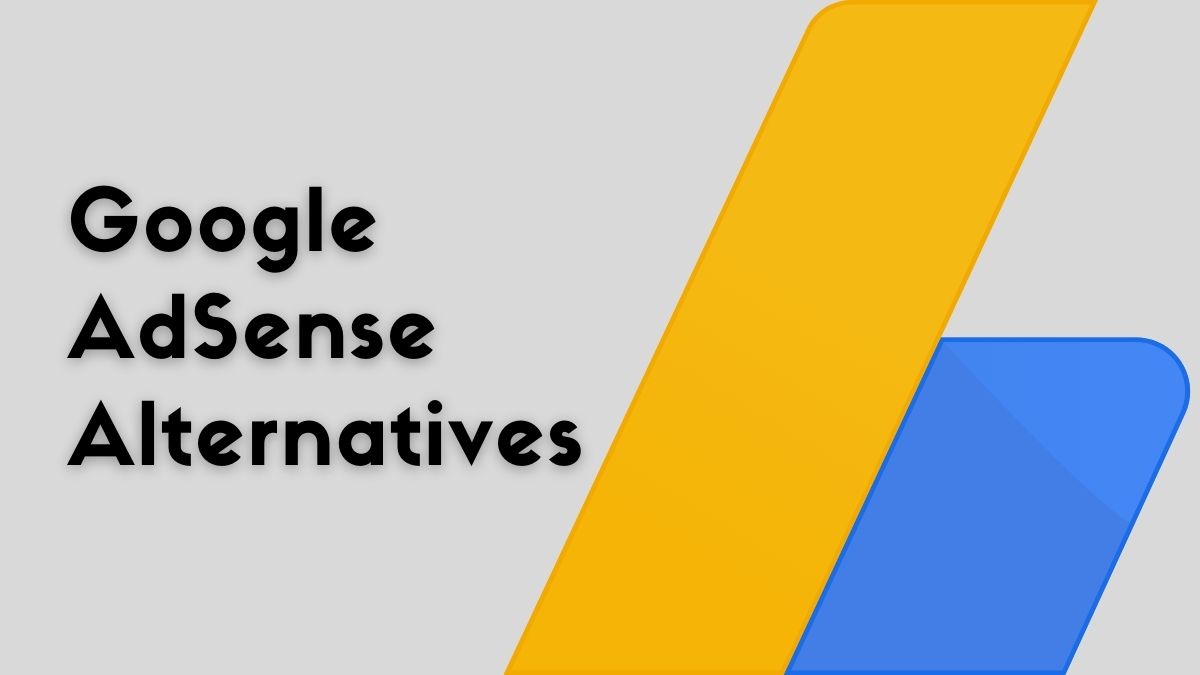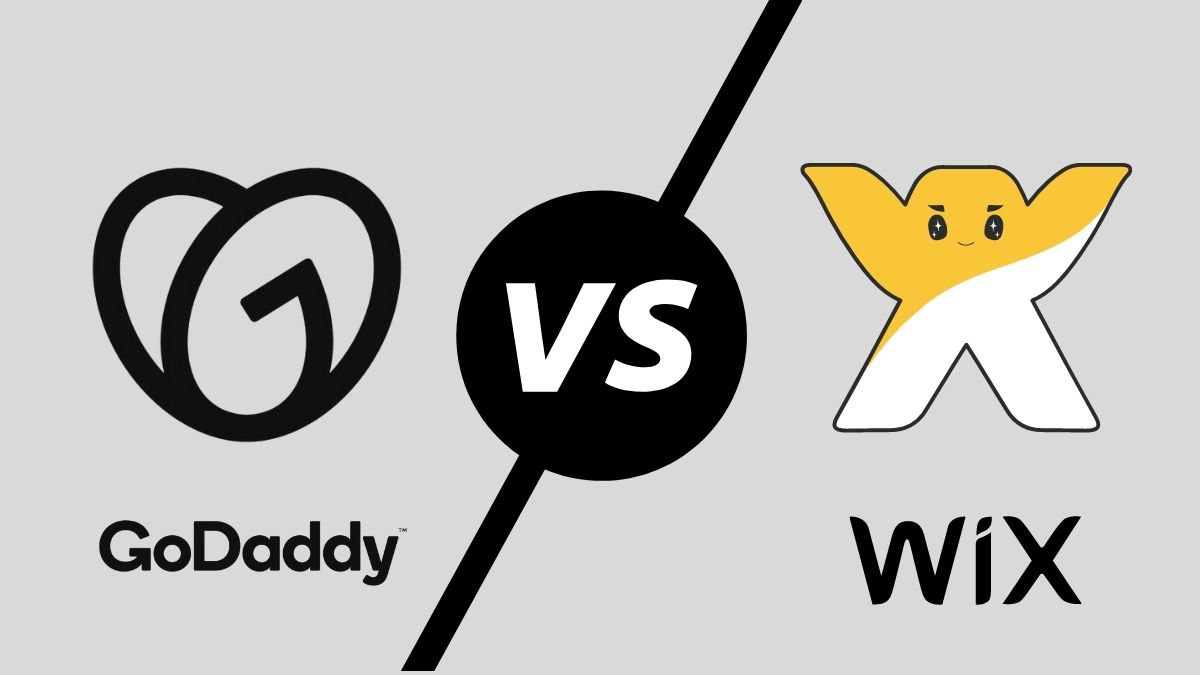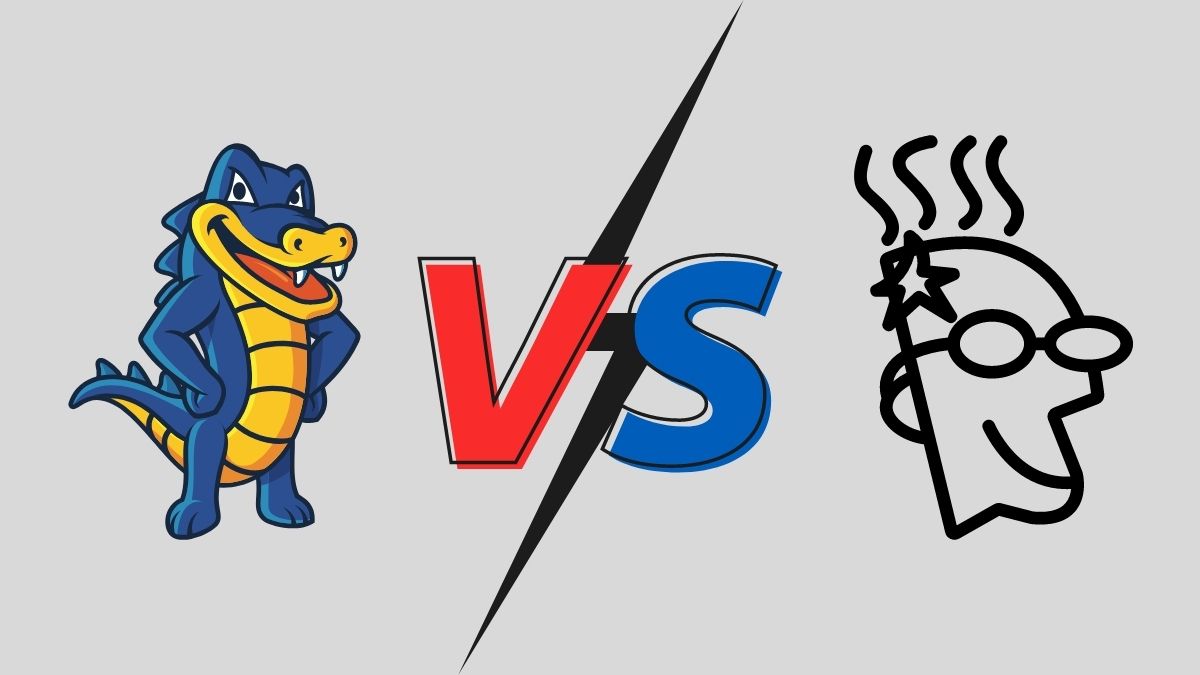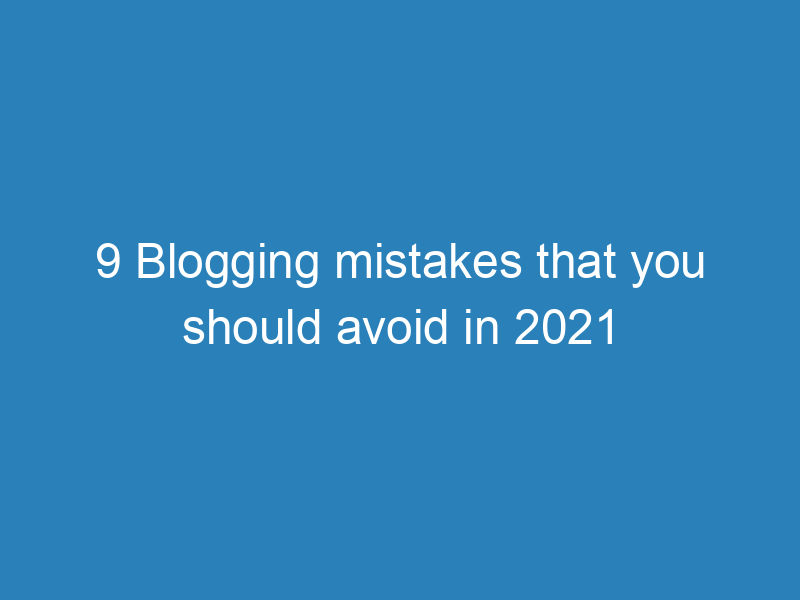Table of Contents
Before moving towards the SSL Connection Error, first, let’s learn the importance of an SSL Certificate for a website.
Every search engine on the internet prefers SSL certificates on websites for the user’s data security purposes. Due to this, more than 140 million websites now have an SSL Certificate within a short period. We can expect a rapid increase in this number because of its importance.
Although obtaining a Secure Socket Layer Certificate for your website is not easy, you have to set it up to fulfill your user’s needs. Apart from this, you can still have an SSL error while having an SSL certificate. Therefore, you need to pay attention to such mistakes to retain a user.
Here in this content, we will cover each aspect of SSL and its errors on different browsers. So, if you are a website owner, you will find this content as valuable as the regular users on the web. Let’s start the proceedings now.
SSL Connection Error: Overview
Suppose you are doing some essential work on a browser. But suddenly, you are stuck with an error saying, “Your connection is not private.” This error will not allow you to surf that specific website. It is a Secure Socket Layer connection error.
So, what to do in this situation? Changing a browser will help you, but it is not always helpful. Before going towards the solution, we need to look at what SSL is and why it is crucial for a website. Apart from this, we will also talk about some of the most common secure socket layer errors. So, stay tuned with this content to get the most out of it.
What is SSL, and Why Do We Need It?
Secure Socket Layer, referred to as SSL, is a network security protocol that helps in encrypting data and providing a secure connection between browser and server. In simple words, it makes your surfing and browsing very simple, protected, and fast.
Without the presence of an SSL/TLS Certificate, your website’s data and user’s data are more vulnerable to hackers. All the 3rd party apps can easily access the information of users that they provide on the website to gain access to multiple things.
Internet users are also now becoming smart. They won’t put their data on those websites that don’t have a secure socket layer connection. So, it is causing the death of websites that don’t use SSL certificates. Being a website owner, you must put this certificate on your web.
Due to the users’ security concerns, we can say that the SSL certificate is one of the essential things that owners must have on their website. Without this, it is not correct to say that a website is secure to visit. So, if you also don’t have a certificate on your site, try to get one.
Why Do SSL Connection Errors Occur?
There are many reasons due to which an error in the SSL connection can occur. Sometimes, it might be due to insufficient server hosting. While in most cases, the issue arises on the user’s end. In both cases, it is essential to resolve such errors for seamless surfing & browsing.
Here are some top errors for the SSL Connection Error.
- A system might be running an antivirus. Its firewall may be blocking access to the site.
- There may be some strange browser problem. Maybe an outdated browser error.
- The incorrect date and time are also one of the main reasons for SSL errors.
- The SSL Certificate installed on the website might have some wrong information in it.
- The website server may have some insecure transmission in it.
- An untrusted SSL Certificate is also one of the root causes of connection SSL errors.
So, if you have any of the errors mentioned above, try fixing them for secure and flawless browsing. Otherwise, you might miss useful information from a website being a user. Moreover, if you are a website owner, then you won’t retain a user for your profit.
How to Fix SSL Connection Error?
Being a website owner, you can hire a company to fix the “SSL connection could not be established.” But if you are not an owner and the issue is arriving on your end, then we are here with some quick fixes. These fixes relate to browser configuration and local devices. Let’s have a look.
SSL Error in Chrome
If you are using a google chrome browser on your mobile or laptop and having issues with SSL connection error chrome, then you are not alone. It is one of the most common errors in the entire world. But don’t worry, read its complete solution in this section.
First of all, check from the control panel that Google Chrome‘s version is the latest or not. If not, then try updating the browser. You can even install its latest version from the internet if you have issues in updating it.
After that, go to the system setting and check the system date and time. The date and time error is the most common one for most of the users. If your system time is wrong, then it won’t create a secure connection with the site because it can’t verify the certificates’ authenticity.
- For fixing in windows: Go to the settings menu and select the time & language option.
- For setting in Mac OS: Go to System Preferences and go to the date and time option.
The third and final step to solve this error is to clear the browser’s cache, history, cookies, and SSL Slate (from internet properties). After this, close the browser and restart. It will create a secure connection, and you can start browsing safely again.
SSL Error in Firefox
Fixing SSL errors in Firefox is somehow the same as setting the google chrome browser. You need to do two basic settings.
Check the date and time of your system. If it is wrong, then adjust it. If it is right, then move to the next step of clearing the browser’s cache, cookies, and history. You can find all these options from Options > Privacy & Security > Cookies and Site Data > Clear Data.
The next step is to visit the internet properties and then clear the local SSL slate. After doing all these things, close your firefox browser and open it again. If the error still arrives, then get the latest Firefox version. In most cases, these settings fix the connection error.
SSL Error in Safari
You need to adjust the system time and date and then clear the local SSL slate from internet settings. Close your Safari browser, open it again and surf the same website that was causing the connection error. If the error still occurs, then do the below-mentioned settings.
After adjusting the date and SSL slate, you need to clear the browser’s cache, cookies, and history. For this, visit the Safari Setting menu and move to clear history. If the error still comes, then it will be on the server-side.
SSL Error in Android
The same goes for Android devices. The first and foremost step is to check the date and time. If it is correct, then go to the browser’s cache and clear them. You also need to delete the history and cookies. If the error still comes after these settings, then it will be a hosting error.
SSL Error in iPhone
As the iPhone also uses macOS, its setting is similar to the safari browser. There are two basic things that we are doing for every browser. The same goes for the iPhone. Check your time and date, and then clear the cookies and caches of your device and browser.
For this, go to settings > general > date and time. Please set it to automatic fetch and then check the system date. After this, you need to clear the browser’s cache and cookies. For this, go to settings app > safari > clear history. It will solve your connection error on the iPhone.
Frequently Asked Questions (FAQs)
How do I fix an SSL connection error?
For fixing SSL connection errors, you need to check the date and time of your device. If it is correct, then clear the browser’s cache and cookies. Restart your browser and enjoy surfing the same website without any connection error.
What is an SSL connection error on Samsung?
If you have an SSL error on your Samsung smartphone, then there are two possible reasons. Either it is an error on the hosting side, or your system’s date and time are incorrect. You have control over the system’s date and time; therefore, adjust it.
What does SSL connection mean?
SSL connection means that the connection of your browser with the server is secure. The information that you are putting on the website is in safe hands. Moreover, your connection is 100% secure.
How do I enable SSL?
Being an owner of a website, you can enable SSL connection by contacting your hosting service providers. You can also choose other companies than that of your hosting company.
Why is my SSL not working?
There might be two possible reasons if your SSL is not working. First, it can be an error on the server-side. Second, your device’s date and time will be wrong, and you need to delete the browser’s cache and cookies.
Final Comments
I am sure, after reading this comprehensive note on SSL Connection Error Fix, you will be able to solve it on your own. If the error still arrives after doing all the fixes mentioned above, there is no need to worry. It will be on the hosting end.