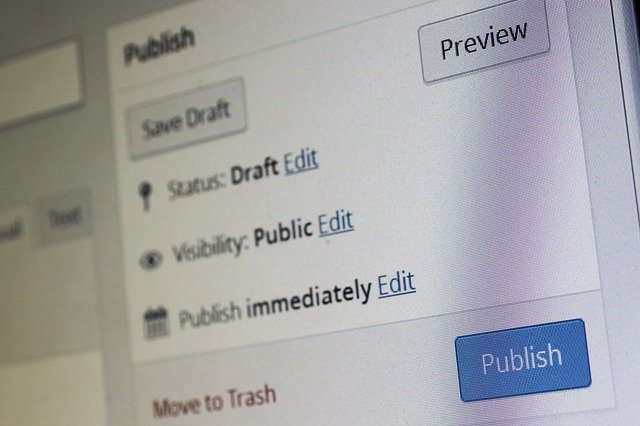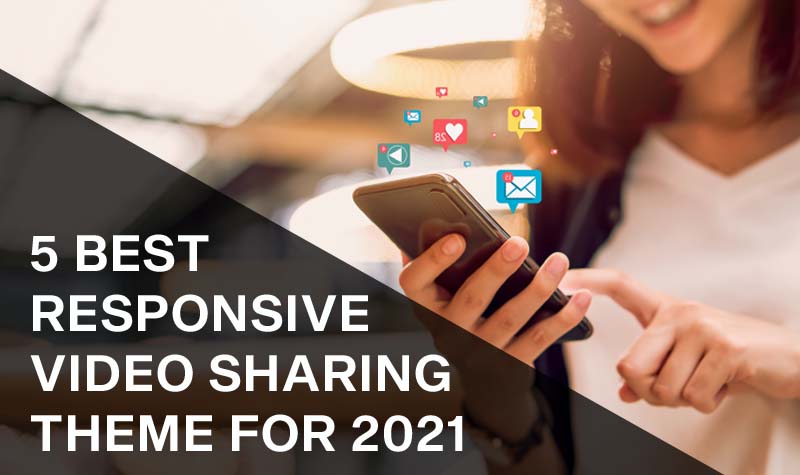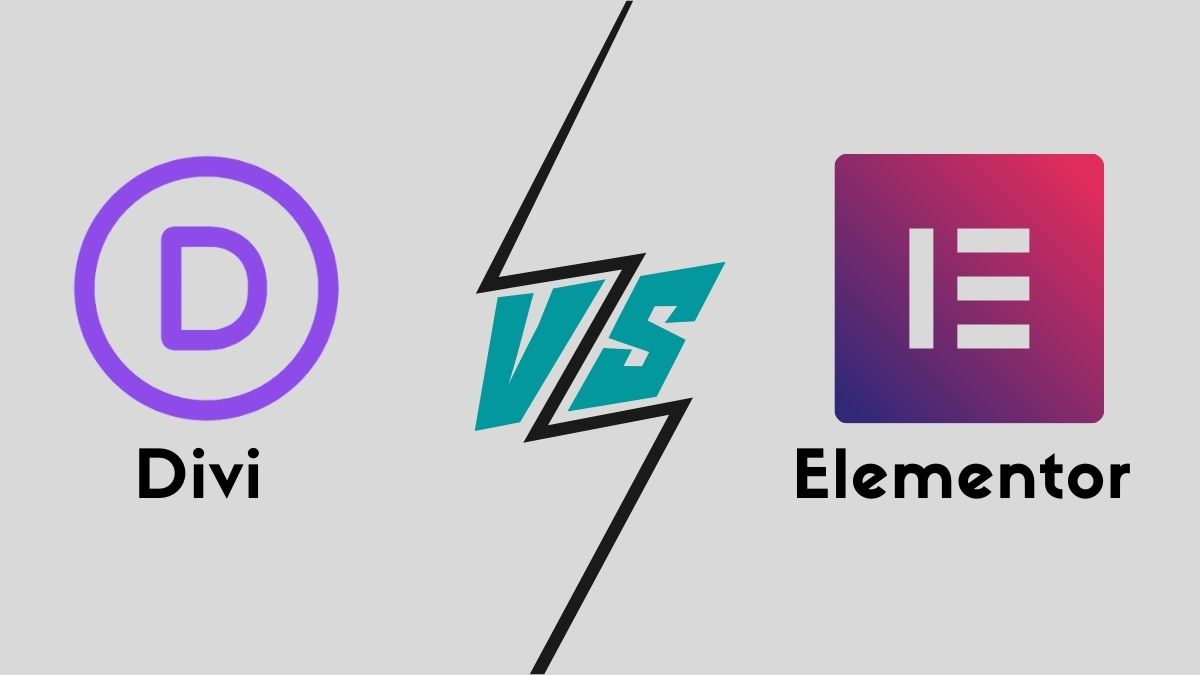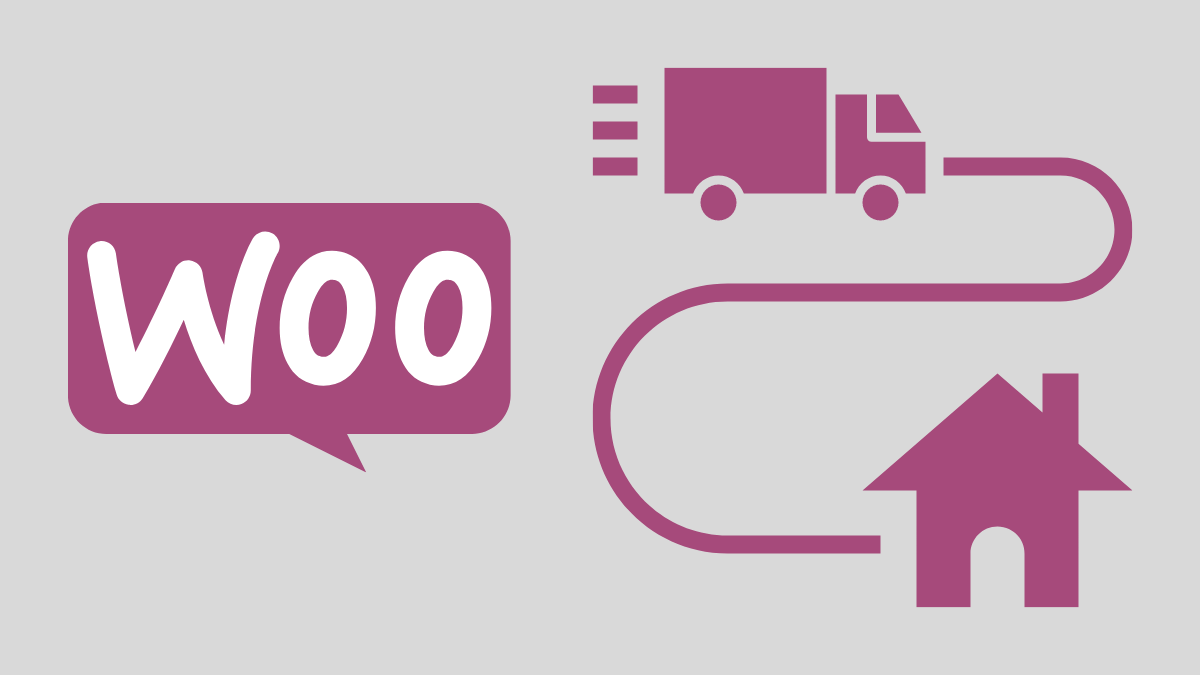Table of Contents
WordPress is the most sought-after website builder. It is known to be the source of 39% of the all world’s online business. This article is a step-by-step guide for WordPress, plugins, and theme installation. It will be equally beneficial for beginners as well as advanced developers.
The power of online business is undeniable. Incorporating easy solutions to online transition is the most viable option these days. WordPress is the popular choice for blogs, websites, portfolios, e-shops, and e-commerce businesses.
In this article, we will cover everything that you need to know about WordPress. Starting from installation types to selecting the right plugin for your business.
Requirements pre-installation
Firstly, let’s discuss the requirements needed before installation. You will be needing a domain name as well as a web hosting company.
One of the few prominent names in web hosting companies is BlueHost, Host Gator, WP Engine. These web hosting companies have one-click services for installing WordPress.
Two prominent channels for WordPress installation are wordpress.org or a web hosting service. In case of a web hosting service, open the cPanel.
Under the app installer bar click the WordPress icon. You will be taken to another page where you will fill in the name of your website’s domain. Now enter the admin username, password, and email. After completing all entries, hit the install button.
We will discuss installation with one of the prominent web hosting service, BlueHost in this article.
BlueHost WordPress installation
With a hosting service, you will need to buy a hosting plan first. Once you are done with it. Simply log in to the Blue Host (or your hosting service website). In the My Sites tab, click on the Create Site button.
Follow simple steps like entering your Site name, Site Then you are required to enter domain name, site name, and site tagline.
With these simple steps, you can successfully install a WordPress website. Installation through a web hosting service is an easy, hassle-free, and recommended way.
WordPress installation
The WordPress installation itself comes in three different modes i.e. Standard install, Multisite install, Buddy Press install. We will discuss them all one by one.
Standard installation
The standard installation starts with downloading the package from https://wordpress.org/download/.
After entering the web hosting account details, move to database setup. Generally, MySQL database is used. This can be set up by logging on to the cPanel. Then sifting to the Databases section. Click the MySQL Database Wizard. Then you will be asked to create database users. You should enter your name and password. Privileges have to be assigned to users as per the user’s preferences.
The next step is to configure wp-config.php. It delivers the information from where the database information is to be pulled.
You will again have to sift to the File Manager in the cPanel. Locate the wp-config-sample.php. Rename it to wp-config.php. Then edit the file to enter the database details. In the wp-config.php file code, look for the following code snippet.
define('DB_NAME', 'database_name_here');
/** MySQL database username */
define('DB_USER', 'username_here');
/** MySQL database password */
define('DB_PASSWORD', 'password_here');
Here you will have to enter details about the database username and password. Save changes into this file.
Then you will simply have to run installation. In the installation steps, you will be asked to select language, input admin, password, and email.
If WordPress is unable to find the wp-config.php file, it will offer to create and edit the file itself. You have the option to do this directly. It can be achieved through loading wp-admin/setup-config.php in your web browser. Enter the database details and write them to a new wp-config.php file.
Multisite WordPress installation
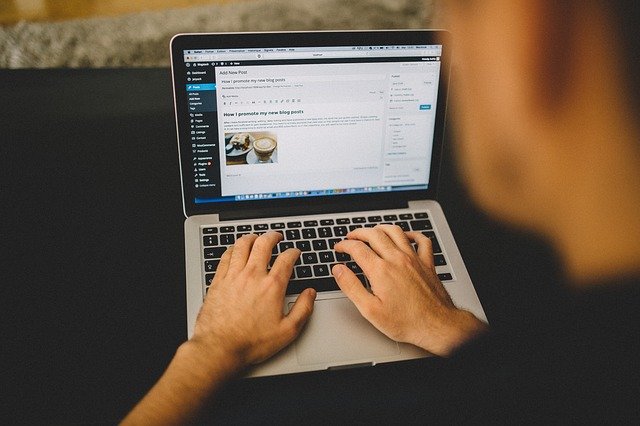
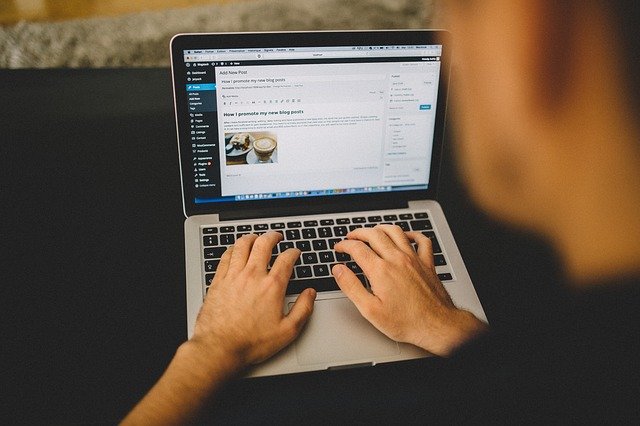
WordPress has a built-in capacity to develop multiple websites. With a single multisite installation, users can instantly create multiple blogs/websites. It is a good option for network administrators. They can install plugins and themes without much hassle. Updates get transferred to multiple sites.
First of all, you will have to make some changes to the wp-config.php file. Enter the following statement to allow multisite installation right before the Happy blogging comment.
/* That's all, stop editing! Happy blogging. */ define( 'WP_ALLOW_MULTISITE', true );
Save changes to the wp-config.php file. The next step is to install the WordPress network. After refreshing the webpage, navigate to the tools section. Enter sub-domains or sub-directories. Then network title and network admin email. After filling in all the details, hit the install button.
WordPress provides snippets of code that have to be entered in wp-config.php and .htaccess files. Both the files could be located in the root directory.
The following image illustrates the Tools section. Inside the tools section network setup is shown to enter details.
BuddyPress WordPress installation
Buddy press installation is quite straightforward. You will have to go to WordPress dashboard. From there search for plugins in the menu. Type Buddy Press in the plugins menu. In the search results, select Buddy Press and press ‘Install Now’. After downloading, activation of the plugin is the next step to save changes.
Buddy Press installation comes with a variety of options like attaching pages to Buddy Press components. You can configure changes according to your needs like group creation, account deletion. After making suitable changes according to your demand, click the Save button.
Desired profiles can be created by navigating to Users. From there click on Profile Fields. Adding desired fields to the field groups. In this way, you can set up profile fields.
WordPress theme installation
After installing WordPress, the next step is to choose a theme for your website. Here is the process to do that:
Step 1: Log in to the admin account of your WordPress.
Step 2: Then go to the appearances and select add new button in the theme section.
Step 3: Now you will have a search bar where you can type the name of the theme that you want to install. If you do not know the name of theme you want, the filter option can help you out with it. Select the features you are searching for and run the search. Several themes will appear as a result.
Step 4: Now to apply any selected theme hover the mouse over it. Two options will appear the demo option for preview and the install button through which you can then install the theme. After installing activate it. Thus, the theme will be applied to your website.
Best WordPress themes 2021
Themes serve multiple purposes like mobile responsive design, SEO optimization, Speed, and performance. Adding appropriate themes to your business can flourish your business. It helps you attract new customers and maintain a client base. Different themes serve different purposes.
The most popular themes are Pro, X, Divi, Astra, Avada, Enfold, Ultra, OceanWP, Hestia. These are a few of the names in the long list of highly popular themes.
Choose one of these modern, trendy themes. Find the best according to your niche domain.
Plugin installation in WordPress
Plugins can be installed in WordPress using a variety of ways:
Installing a plugin using WP plugin search: To do this go to the ‘Add new’ button under the plugin option on your admin dashboard. Here you will have to either search for the plugin either by writing its name in the search bar or its functionality. Then many listings are displayed in search results. You will choose your required plugin.
You will install any one of the plugins that you like. But the plugin will not function unless you click the activate button. So, make sure to do this.
There is not one problem with this method that only free plugins are available in the WordPress directory.
Install a Plugin using the WordPress Admin Plugin Upload: In other to install paid plugins on your website you have to upload through the upload button on add new page under plugins in the admin area.
For this, you must first download the plugin from the source. When you click the upload button a form will open on which you will choose the file you downloaded earlier on your computer. Install this and in the end activate it so you are good to go.
Best WordPress plugins 2021
A variety of plugins serve different purposes. The list of famous plugins in 2021 and their major functionality is described in the table below.
| Plugins | Functionality |
| Monster Insights Lite | Good for Google analytics |
| WPForms Lite | Best for drag-and-drop |
| All-in-one-SEO | Best SEO Practices |
| Seed Prod | Best suited for Landing page |
| Trust Pulse | Social proof app |
| WP Mail SMTP | Transaction email |
| Optin Monster | Lead Generation plugin |
| Member Press | Membership plugins |
| Smash Baloon | Social media feed |
Duplicate pages in WordPress
Duplication is a useful utility in various scenarios. There are plugins available for cloning pages. If you want to work on a post or page by not affecting it and retaining its settings. You can do it using the Duplicate Page plugin which you can install and activate using the guideline given above. Copy the page becomes easier and minimizes effort.
Upon activation, you will visit the posts section in your admin area. Just hover over the page that is to be duplicated. Then click duplicate.
Here you will see two options under every post ‘clone’ and ‘new draft’. The only difference is that selecting “new draft” will open the post in the post editor. While clicking “clone” will not open it in the post editor.
Code snippets are also available by wordpress.org to make duplications manually. That requires development skills. Also, it is recommended to keep a backup of the file before making changes to the code.
This concludes our article about WordPress installation types, plugins, and themes. The choice of plugins and themes rests upon the choice of business. Few plugins boost organic traffic. While other serve some different purpose like SEO. We hope that this tutorial helps answer your queries related to WordPress. Feel free to contact us in case of any queries.